Plugin Features
- Import all your reviews and automatically sync new ones as they come in.
- Display the reputation of a listing overall or at the platform level.
- Ability to query and filter reviews by listing, platform, rating, and recommendation.
- Display up-to-date location listing details, including address, hours, and holiday hours.
Getting Started
With our free Craft CMS plugin, you can sync review and listing data to your Craft website. Here are the steps we'll cover in detail below:
- Sign up for a free 30-day trial of Stratus (no credit card required).
- Set up your Stratus account and connect your listings.
- Install our plugin in Craft. Then get your API key and secret by creating a new integration in Stratus. Take your API key and secret and enter those in the plugin settings page within Craft.
- Your listings and reviews will then be imported automatically. Whenever a new review or listing shows up in Stratus, they'll be synced with Craft.
- Update Craft templates and add styling for them so that reviews are pulled in where you want to display them.
1. Sign up for Stratus
Your listings will all be connected to Stratus so it can pull those in and let you manage your listings and reviews. So you'll need an account to get started.
Sign up for a free 30-day trial (no credit card required).
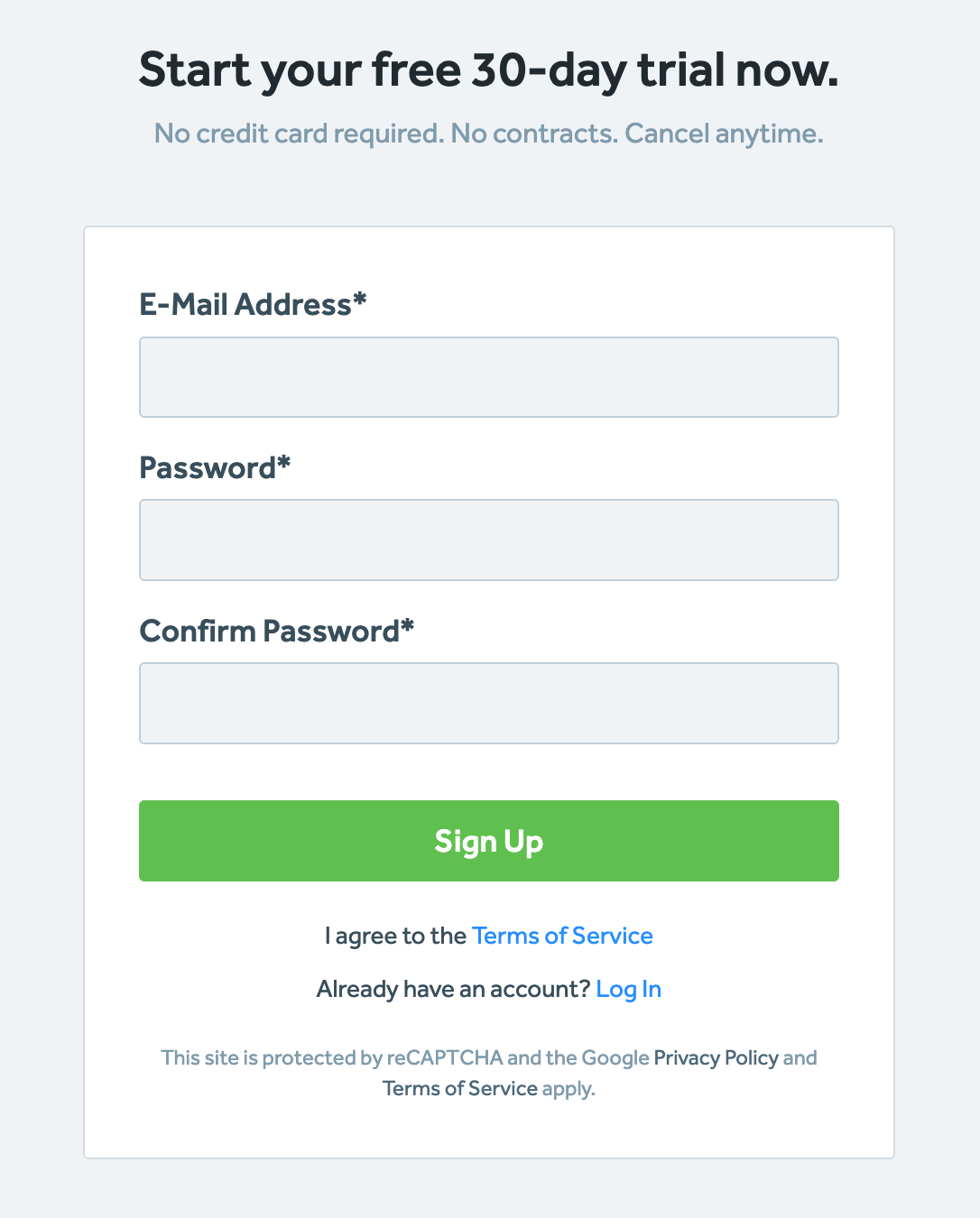
2. Set up your Stratus account
The first thing you'll need to do is create and connect your listings. Depending on your type of business, you might have locations, people, or app listings.
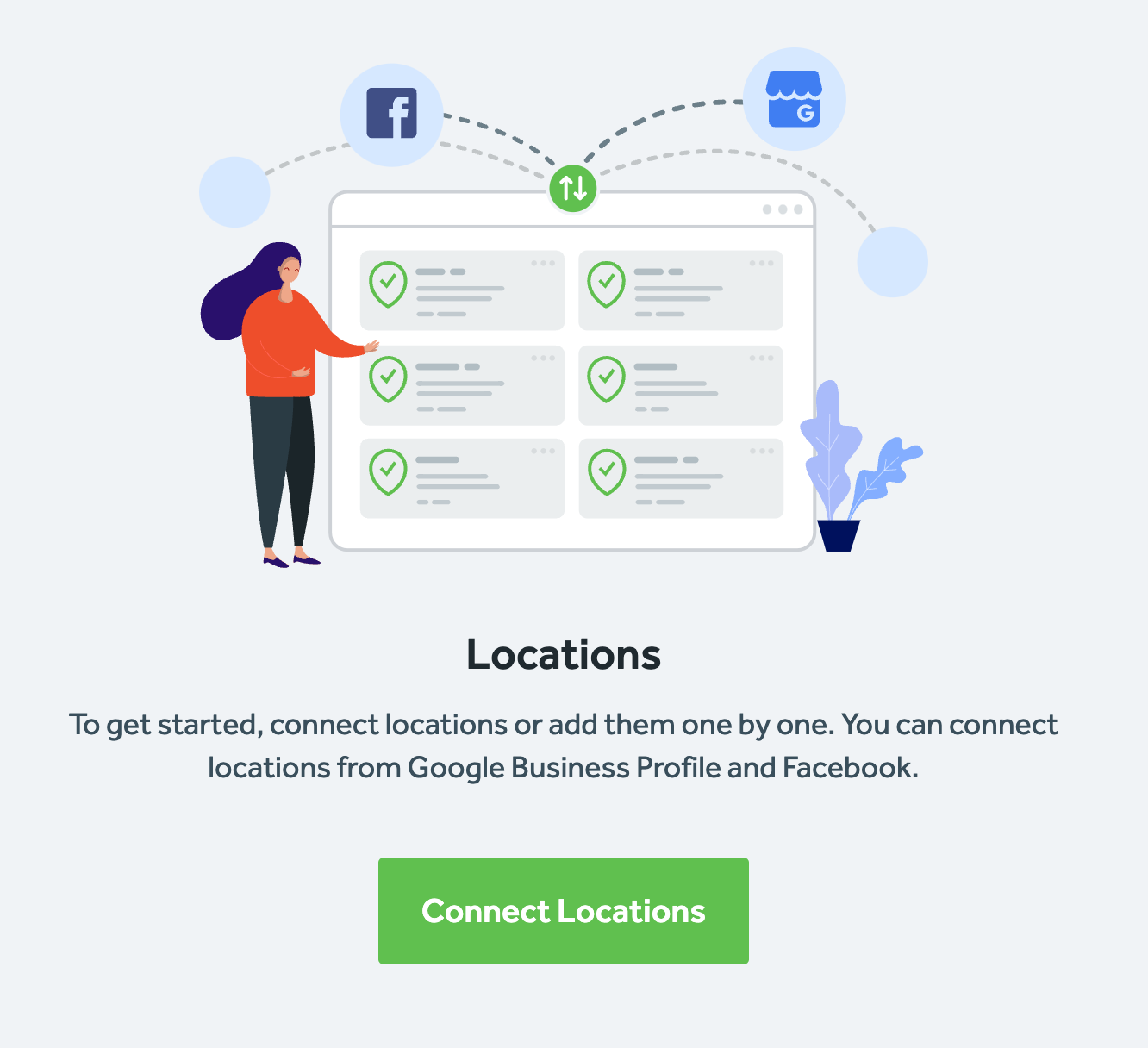
See below for the list of platforms supported by Stratus and our Craft plugin.
3. Install Craft CMS Plugin
You can find our free plugin on the Craft Marketplace.
The easiest way to install it is to login to your Craft CMS Admin area. (If you don't have access to your Craft CMS, skip to the next step)
Then find the Plugin Store in the sidebar. You'll see a list of plugins available in the store. To find the plugin, search for Stratus.
Select the plugin to view the details page. Click the Install button to add it to Craft.
Once the installation process is finished, you'll see Stratus listed in the sidebar. Click on Stratus and go to the Settings page. You'll see spots to add the API Key and Webhook Secret that are necessary to integrate with Stratus.
4. Create Stratus Integration
There are two ways you can create the integration and get the API Key and Webhook Secret mentioned in the previous step.
If you don't have access to your Craft CMS, you'll need to create the integration in Stratus to get the API Key and Webhook Secret.
Option 1: Create the integration within Stratus
First, login to your Stratus account. Then go to Account > Integrations
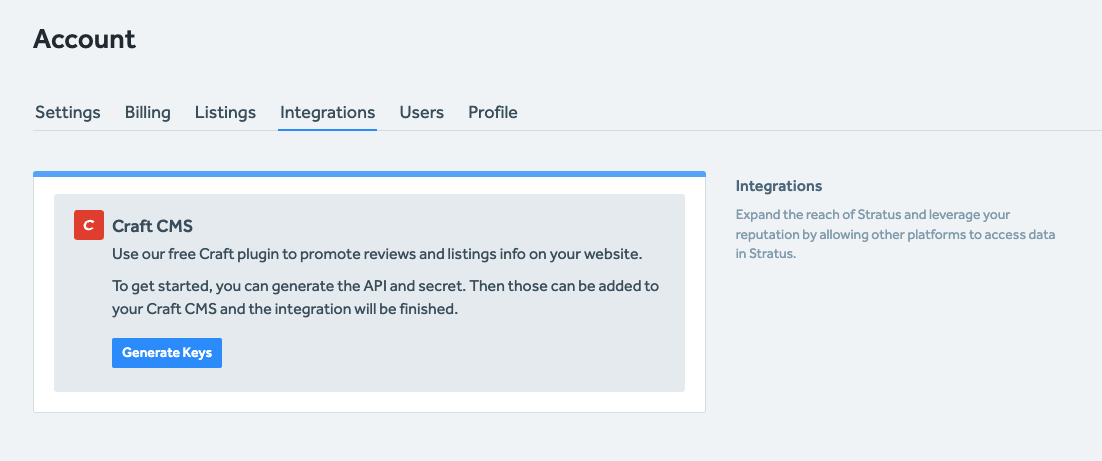
Click Generate Keys and a popup will open. The Website URL is optional, but we recommend you add it so that reviews can be synced automatically to your Craft website after they appear in Stratus.
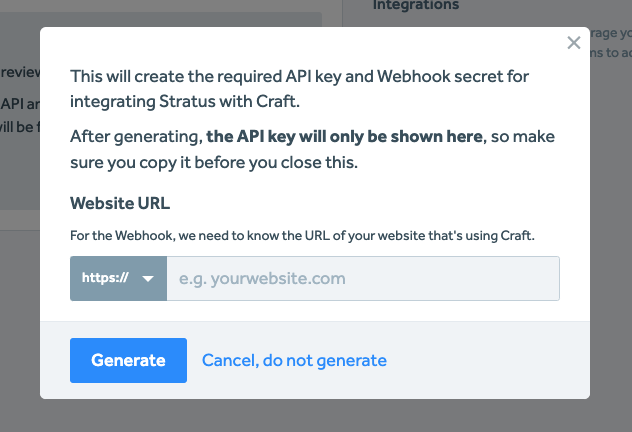
After you've entered the URL, click Generate. Your API Key and Webhook Secret will be created. The API Key will only be shown once. Be sure to copy it before you close the popup as you won't be able to see it again after you do.
The Webhook Secret is shown in the popup and on the page after you close the popup, so you can copy it at any time.
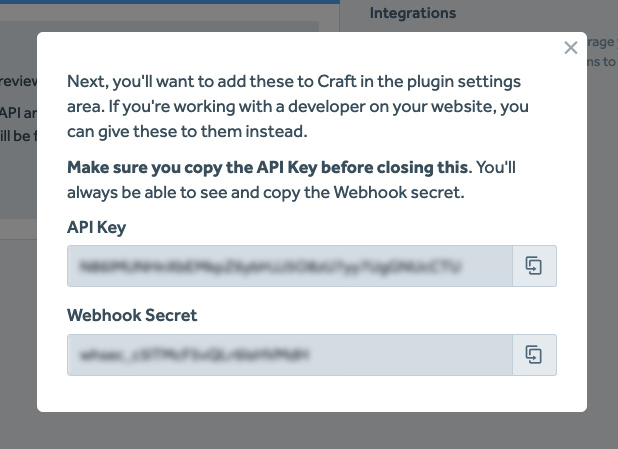
If you want to change or add a Website URL in the future, you'll need to remove the integration, generate keys again, and then update the plugin settings page in Craft.
At any point, if you want to remove the integration and stop your data from being updated in Craft, you can click Remove.
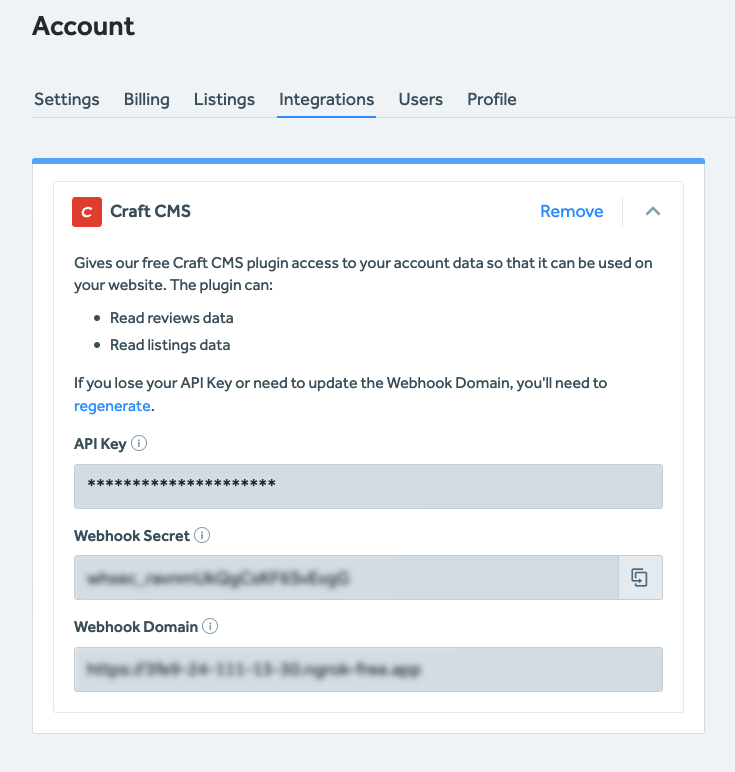
Option 2: Login to your Stratus account within Craft
If you also have access to the Craft CMS and can login, you can create the integration there.
After logging into Craft, go to the plugin Settings page and click the Login with Stratus button.
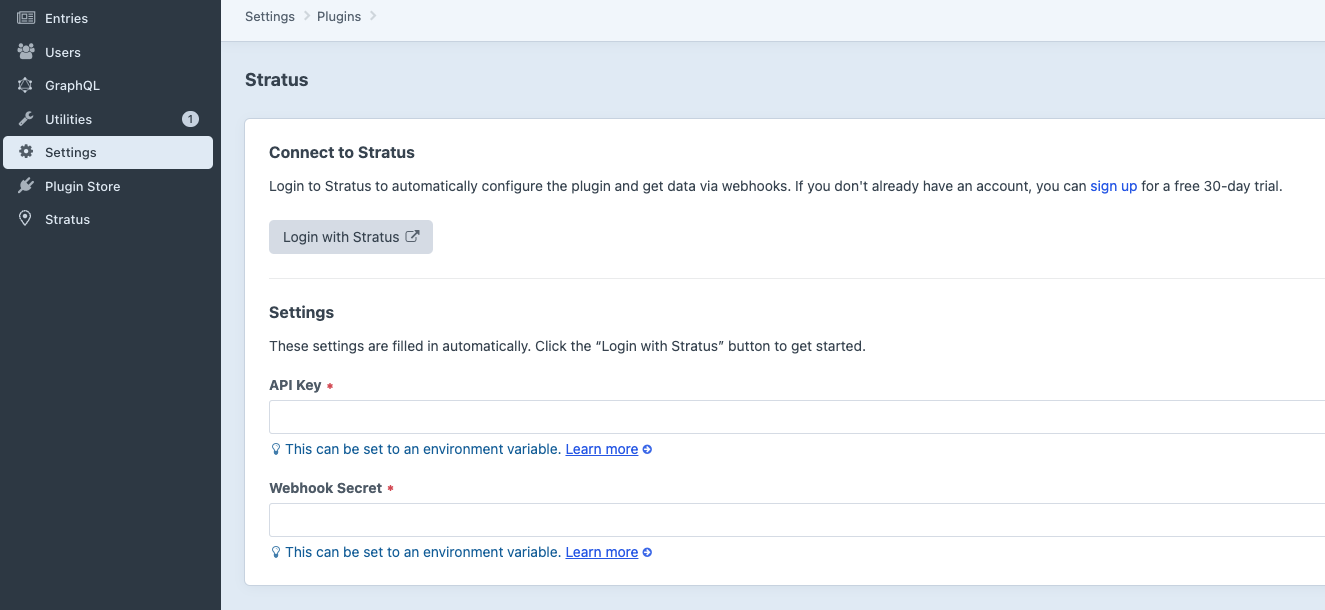
You'll see a popup where you can login to your Stratus account. After logging in, the popup will close and the API Key and Webhook Secret will be automatically entered for you.
Click Save to accept the changes.
5. Import Listings and Reviews
At this point, your listings and reviews will automatically start importing. You'll see a status message showing the import progress at the bottom of the sidebar.
If for some reason the import doesn't start, you can start the import manually by clicking the Refresh Reviews and Refresh Listings buttons on the Reviews and Listing pages.
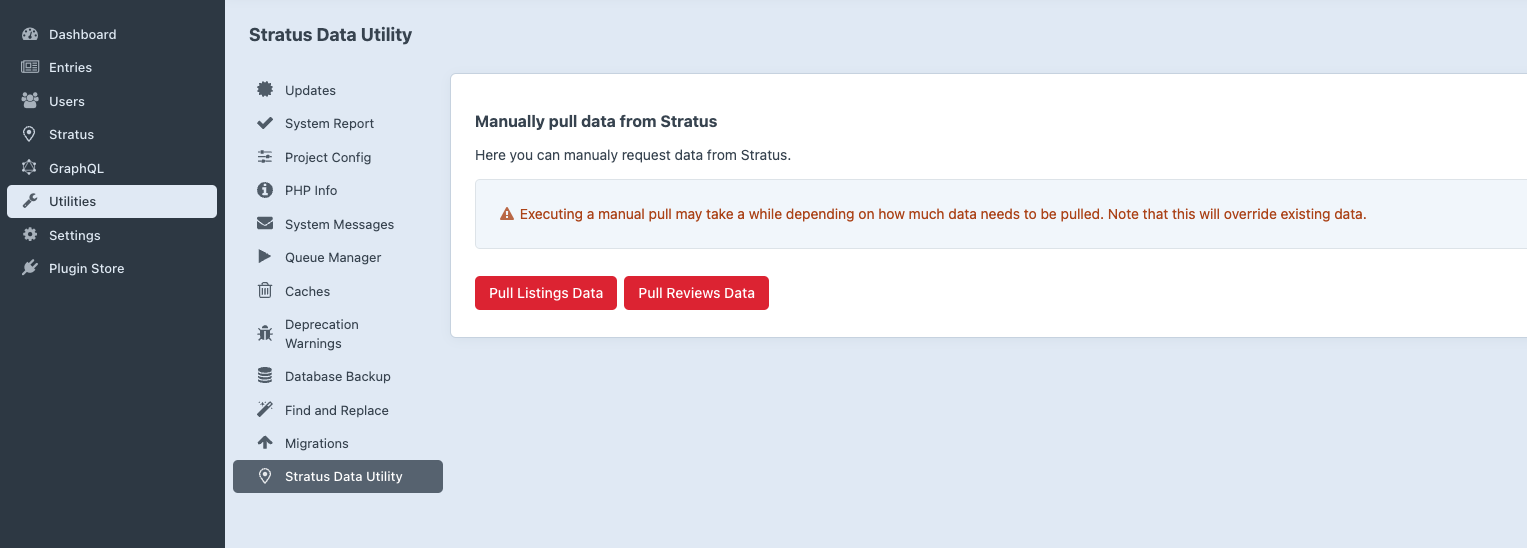
If you ever see there are reviews in Stratus that aren't yet in Craft, you can use the refresh buttons to make sure Craft has the latest data.
Note: If the webhook isn't set up or working properly, then you'll need to click the refresh buttons for reviews and listings whenever you want those to be updated in Craft.
Display Reviews and Listings
Now that the integration is done, you can go to the Reviews and Listing pages under the plugin. Your listings and reviews will be shown there. You can use the filtering options to see ones from specific platforms.
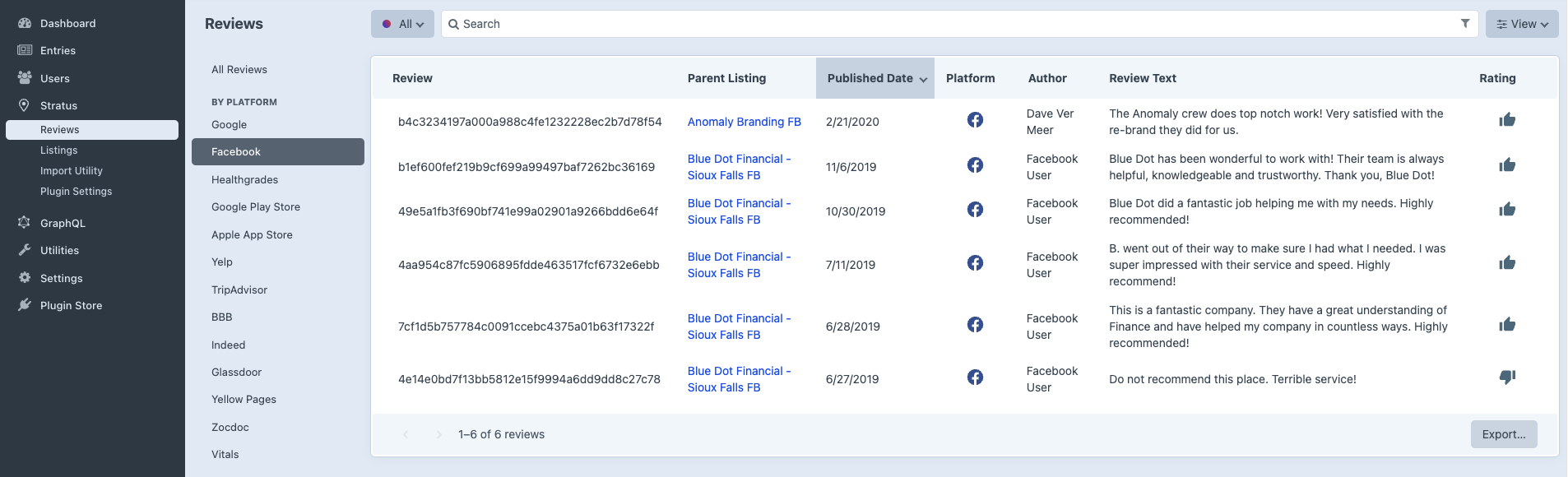
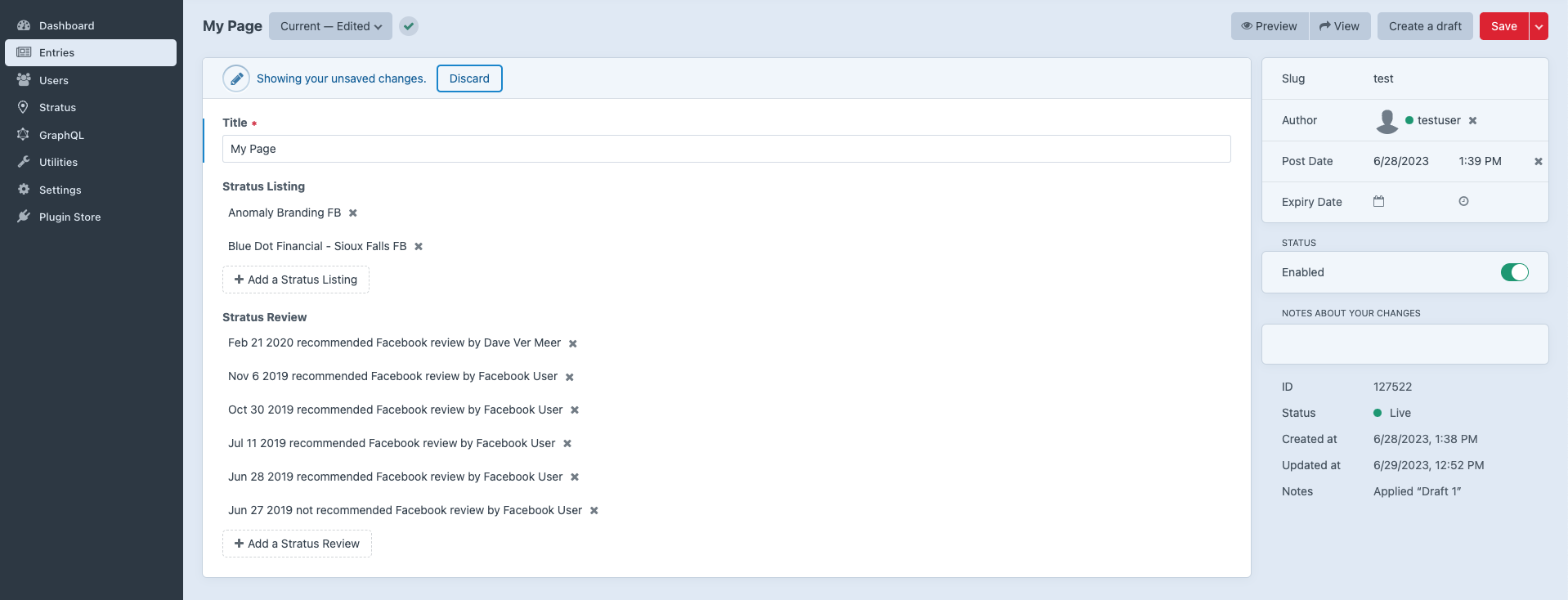 Here are a few ideas of what you can do with your reviews and listings:
Here are a few ideas of what you can do with your reviews and listings:
- Pick out the very best reviews to show on your homepage.
- Display the reviews for a specific location on its details page.
- On a bio page for a person, list their individual reviews or select just the best ones.
- List your locations and their overall review ratings.
To display them on your pages, the templates will need to be updated.
For details on how to display them, see the plugin documentation.
Supported Platforms
- Healthgrades
- RateMDs
- RealSelf
- Vitals
- WebMD
- Zocdoc
- Zillow
- TripAdvisor
- Yellow Pages
- Yelp
- BBB (Better Business Bureau)
- Glassdoor
- Indeed
- Apple App Store
- Google Play Store
FAQs
What if I have questions or need help?
If you need help installing or have any issues with the Craft plugin, you can email us at: craft-plugins@clickrain.com
For general Stratus support, please use the chat widget within Stratus.
What versions of Craft are supported?
We support Craft 4.
Can I reply to and manage reviews in Craft?
Not at this time. You can filter and choose which reviews you want to display on specific pages on your website. For everything else, like replying to reviews, you'll need to login to Stratus.
Why aren't all my reviews and listings showing in Craft?
There are a few reasons your reviews/listings might not match up with what you see in Stratus, all of which have to do with the webhook. The webhook is responsible for letting Craft know when there's new data in Stratus that it should add.
The webhook is delayed
It's possible that there might be a delay between new data comes into Stratus and when Craft pulls the data from Stratus. You can try waiting for a bit or click the Refresh Reviews or Refresh Listings buttons.
The webhook isn't working anymore
The most likely reason the webhook would stop working is if your website URL doesn't match the URL entered when creating the integration. You can confirm if the URL is correct by logging into Stratus and going to Account > Integrations. If they don't match, you'll need to remove the integration, generate keys, and then add those keys to the settings page in Craft.
The webhook was never set up
If you added the integration in Stratus and chose to not enter your website URL, then the webhook won't work. If that's the case, you'll need to create a new integration and enter the URL for your website.